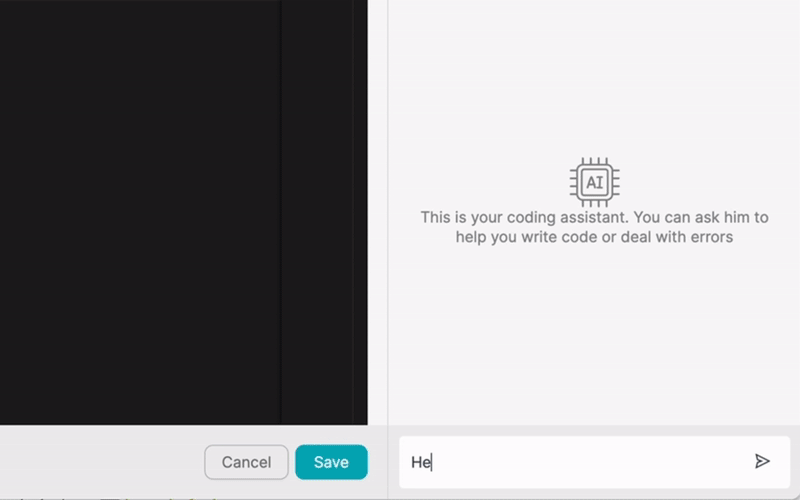VÝROBEK
ŘEŠENÍ
podle případu použití
dozvědět se více
ŠablonyBlogVideaYoutubeCENY
ZDROJE
KOMUNITY A SOCIÁLNÍ MÉDIA
PARTNERI

Notion is a powerful all-in-one workspace that allows teams to collaborate, organize, and manage their projects efficiently. By integrating Notion with other apps, users can automate workflows and boost productivity, saving time and effort. Latenode.com, a low-code integration platform, simplifies the process of connecting Notion with various applications, enabling users to create powerful automations without the need for extensive coding knowledge.
Integrating Notion with other tools can help streamline processes, reduce manual data entry, and ensure that information is always up to date across multiple platforms. With Latenode.com's user-friendly interface and pre-built connectors, setting up integrations between Notion and other apps becomes a breeze, allowing teams to focus on their core tasks and goals.
Notion's API allows developers to interact with Notion's data and functionality programmatically. The API enables users to retrieve, create, update, and delete content within Notion, such as pages, databases, and blocks. Notion's API supports REST architecture and uses JSON for data exchange.
To access Notion's API, users need to authenticate their requests using an API key or OAuth 2.0. Notion provides a comprehensive documentation of its API, detailing the available endpoints, request and response formats, and authentication methods, making it easier for developers to integrate Notion with other applications.
To start integrating Notion with other apps using Latenode.com, users first need to create an account on the platform. The registration process is simple and straightforward, requiring only basic information such as name, email address, and password. Once the account is created, users can log in to Latenode.com and access its various features and integration options.
Latenode.com offers a free tier that allows users to explore the platform and create basic automations. For more advanced features and higher usage limits, users can upgrade to one of the paid plans, which offer additional benefits and support.
After creating a Latenode.com account, the next step is to connect Notion to the platform. Latenode.com provides a simple and guided process for setting up the integration. Users need to navigate to the Notion connector page within Latenode.com and follow the instructions to authenticate their Notion account.
The authentication process typically involves generating an API key from within Notion and providing it to Latenode.com. Alternatively, some integrations may require users to authorize Latenode.com to access their Notion account using OAuth 2.0. Latenode.com's documentation provides detailed steps and screenshots to assist users in completing the authentication process smoothly.
Latenode.com's visual workflow editor is a powerful tool that allows users to create and customize automated workflows easily. The editor features a drag-and-drop interface, where users can select pre-built connectors for various apps, including Notion, and arrange them to design their desired automation.
The workflow editor provides a range of actions and triggers for each connector, enabling users to define the specific conditions and steps for their automation. For example, users can set up triggers based on changes in Notion, such as the creation of a new page or the update of a database, and specify the actions to be performed in other apps as a result.
To illustrate the process of creating an automated workflow, let's walk through a simple example that integrates Notion with Google Sheets. The goal is to automatically add new tasks created in Notion to a designated Google Sheets spreadsheet for better tracking and reporting.
In Latenode.com's workflow editor, start by selecting the Notion connector and choosing the 'New Page in Database' trigger. Configure the trigger to watch for new tasks added to a specific database in Notion. Next, add the Google Sheets connector and select the 'Add Row to Sheet' action. Map the relevant data fields from Notion, such as the task name, assignee, and due date, to the corresponding columns in the Google Sheets spreadsheet.
Finally, save and activate the workflow. From now on, whenever a new task is created in the specified Notion database, it will automatically be added as a new row in the designated Google Sheets spreadsheet, keeping both platforms in sync effortlessly.
Example 1: Notify team members via Slack when a new task is assigned to them in Notion.
Create a workflow that monitors a Notion database for new tasks. When a new task is added and assigned to a specific team member, the workflow sends an automated Slack message to the assignee, notifying them about the new task and providing relevant details such as the task name, due date, and link to the Notion page.
Set up a bidirectional integration between Notion and Asana using Latenode.com. The workflow syncs tasks from a Notion database to an Asana project, and vice versa. When a task is created, updated, or completed in either platform, the changes are automatically reflected in the other, ensuring that team members have access to the most up-to-date information regardless of which tool they prefer to use.
Implement a workflow that synchronizes customer data between Notion and Salesforce. Whenever a new customer is added or an existing customer's information is updated in Notion, the workflow automatically creates or updates the corresponding record in Salesforce. This integration helps maintain a single source of truth for customer data and reduces manual data entry efforts.
Create an automation that detects when a new meeting note page is created in Notion and automatically saves a copy of the note as a Google Doc in a designated folder on Google Drive. The workflow can also share the Google Doc with the meeting attendees, making it simple to distribute and collaborate on meeting notes across the team.
Set up a workflow that runs on a weekly basis, pulling data from a Notion database containing marketing campaign information and combining it with website traffic and conversion data from Google Analytics. The workflow can then generate a comprehensive weekly report in a format of your choice (e.g., PDF or Google Slides) and send it to the relevant stakeholders via email.
Design an automation that extracts financial data from QuickBooks, such as income, expenses, and cash flow, and imports it into a Notion database on a monthly basis. The workflow can then use Notion's built-in reporting and visualization tools to create interactive financial reports and dashboards, providing a clear overview of the company's financial health.
Create a lead generation workflow that starts with a Typeform survey embedded on your website. When a potential lead submits the survey, the workflow automatically creates a new record in a Notion database, assigns a lead score based on the survey responses, and notifies the appropriate sales team member via Slack. The sales representative can then review the lead's information in Notion and take the necessary follow-up actions.
When designing automated workflows using Notion and Latenode.com, it's essential to follow best practices to ensure the reliability, efficiency, and maintainability of your automations. Here are some key tips to keep in mind:
By following these best practices and leveraging Latenode.com's powerful features, you can create robust and efficient automated workflows that save time, reduce errors, and enhance productivity across your organization.
Integrating Notion with other apps using Latenode.com's low-code integration platform opens up a world of possibilities for automating workflows and streamlining processes. By connecting Notion with tools like Google Sheets, Asana, Salesforce, and more, teams can eliminate manual data entry, ensure data consistency, and improve collaboration across multiple platforms.
Latenode.com's intuitive workflow editor and pre-built connectors make it easy for users to design and implement powerful automations without needing extensive technical knowledge. The examples discussed in this article showcase just a few of the many ways Notion integrations can be leveraged to boost productivity and efficiency.
As you explore the capabilities of Notion and Latenode.com, keep in mind the best practices and tips mentioned above to create reliable and maintainable workflows. Start by identifying repetitive tasks or processes that could benefit from automation, and gradually build more complex workflows as you gain confidence and experience.
By embracing the power of integration and automation, you can unlock the full potential of Notion and other apps, saving valuable time and resources while driving business growth and success.
Vytvořte si vlastní integrace GPT s chatem
Vytvořte si vlastní integrace Chatwoot
Vytvořte si vlastní AI Anthropic Claude 3 Integrace
Vytváření vlastních pracovních postupů v tabulkách Google pomocí Latenode
Jeden z nejlepších dostupných modelů převodu řeči na text
Vytvářejte vlastní integrace Gmailu pomocí Latenode
Vytváření vlastních pracovních postupů na Disku Google pomocí Latenode
Vytváření vlastních pracovních postupů Airtable
Vytvořte si vlastní integraci se Slackem pomocí Latenode
Vytváření vlastních pracovních postupů Telegram Bot
Vytváření vlastních pracovních postupů Kalendáře Google
Vytváření vlastních pracovních postupů reklam na Facebooku
Vytváření vlastních integrací Dokumentů Google
Vytvořte si vlastní integrace WooCommerce
Vytváření vlastních pracovních postupů Dropboxu pomocí Latenode
Vytváření vlastních pracovních postupů stránek Facebook
Vytváření vlastních e-mailových pracovních postupů Microsoft 365
Vytváření vlastních pracovních postupů Mailchimpu pomocí Latenode
Vytváření vlastních pracovních postupů HubSpot CRM
Vytvořte si vlastní integrace Discordu
Integrační platformy často poskytují širokou škálu aplikací s konektory bez kódu. I když nabízíme několik no-code uzlů, domníváme se, že no-code řešení mohou být v některých ohledech omezující. Proto si myslíme, že uživatelé by měli mít naprostou svobodu při vytváření jakéhokoli druhu integrace s podporou UI. Za tímto účelem nabízíme nástroj, který umožňuje napsat vlastní integraci pomocí kódu JS a kopilota AI. Doporučujeme vám, abyste jej vyzkoušeli a přečetli si o něm více informací, abyste se dozvěděli, jak funguje.