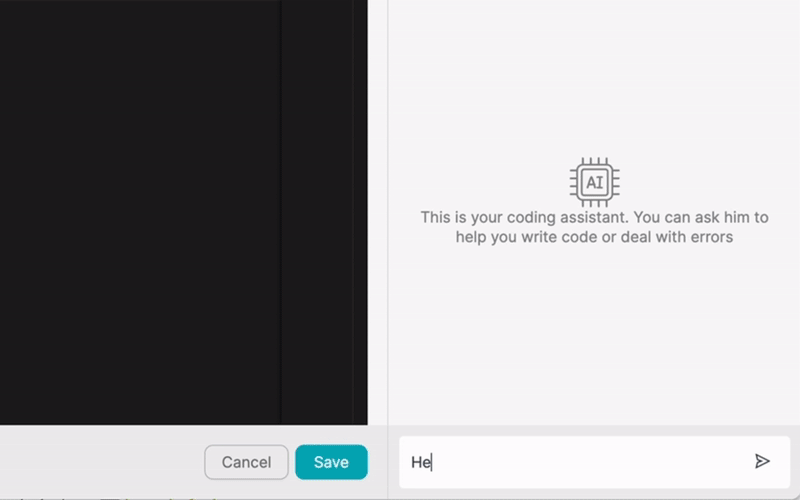VÝROBEK
ŘEŠENÍ
podle případu použití
dozvědět se více
ŠablonyBlogVideaYoutubeCENY
ZDROJE
KOMUNITY A SOCIÁLNÍ MÉDIA
PARTNERI

Jotform is a powerful online form builder that enables users to create custom forms, collect data, and automate workflows. With its user-friendly interface and extensive features, Jotform simplifies the process of creating and managing forms for various purposes, such as lead generation, event registration, and customer feedback.
Latenode.com is a low-code integration platform that allows users to connect Jotform with hundreds of other applications, enabling them to automate workflows and streamline processes. By integrating Jotform with other apps using Latenode.com, users can save time, reduce manual work, and improve data accuracy.
Integrating Jotform with other applications offers numerous advantages for businesses and organizations. By connecting Jotform with a CRM system, for example, users can automatically create new leads from form submissions, eliminating the need for manual data entry and reducing the risk of errors.
Additionally, integrating Jotform with data visualization tools can help users gain valuable insights from form data by automatically updating dashboards and reports. This enables organizations to make data-driven decisions and identify areas for improvement.
Moreover, integrating Jotform with team collaboration platforms can enhance communication and productivity by notifying team members of new form submissions and assigning tasks accordingly. This ensures that no submissions go unnoticed and that the appropriate actions are taken in a timely manner.
To begin integrating Jotform with other apps using Latenode.com, users first need to create a Latenode.com account. The process is straightforward and requires only basic information, such as name, email address, and password.
Once the account is created, users can explore the Latenode.com platform and familiarize themselves with its features and interface. The platform offers a range of pre-built integrations and templates, as well as the ability to create custom integrations using the intuitive drag-and-drop builder.
The next step is to connect Jotform to Latenode.com. This process typically involves generating an API key or token from within Jotform and providing it to Latenode.com. The platform offers detailed instructions on how to obtain the necessary credentials and establish the connection.
Once Jotform is connected to Latenode.com, users can access their forms and data from within the Latenode.com interface. This allows them to easily set up integrations and automate workflows using Jotform data.
After connecting Jotform to Latenode.com, users can browse the extensive library of apps available for integration. The platform supports hundreds of popular applications, including CRM systems, marketing tools, project management software, and more.
Users can search for specific apps or explore categories to find the ones that best suit their needs. Latenode.com provides detailed information about each app, including its features, pricing, and integration capabilities.
Once the desired apps are selected, users can configure the integration using Latenode.com's intuitive drag-and-drop builder. This involves mapping fields between Jotform and the other apps, defining triggers that will initiate actions, and establishing the actions themselves.
For example, users can set up a trigger that automatically creates a new lead in a CRM system whenever a form is submitted on Jotform. They can map the relevant form fields to the corresponding fields in the CRM, ensuring that the data is transferred accurately.
Before deploying the integration, it's crucial to test it thoroughly to ensure that it works as expected. Latenode.com provides a testing environment where users can simulate form submissions and verify that the desired actions are triggered correctly.
Once the integration is tested and refined, users can deploy it to their live environment with a single click. Latenode.com handles the deployment process seamlessly, ensuring that the integration is up and running without any disruptions.
One of the most common use cases for integrating Jotform with other apps is automating lead generation. By connecting Jotform with a CRM system like Salesforce or HubSpot, users can automatically create new leads from form submissions.
For instance, a business can create a contact form on their website using Jotform and set up an integration that automatically creates a new lead in their CRM whenever the form is submitted. This saves time and ensures that no leads fall through the cracks.
Another valuable use case for integrating Jotform with other apps is streamlining data collection and analysis. By connecting Jotform with a data visualization tool like Google Data Studio or Tableau, users can automatically update dashboards and reports with new form data.
For example, a non-profit organization can create a donation form on Jotform and set up an integration that automatically updates a Google Data Studio dashboard with key metrics, such as total donations, average donation amount, and donor demographics. This provides real-time insights into the organization's fundraising efforts.
Integrating Jotform with team collaboration platforms like Slack or Microsoft Teams can significantly enhance communication and productivity. By setting up notifications and assigning tasks based on form submissions, teams can ensure that no submissions go unnoticed and that the appropriate actions are taken promptly.
For instance, a customer support team can create a feedback form on Jotform and set up an integration that automatically notifies the relevant team members in Slack whenever a new submission is received. The integration can also assign tasks to specific team members based on the nature of the feedback.
Integrating Jotform with event management tools like Eventbrite or Google Calendar can greatly simplify the event registration process. By automatically creating event registrations and updating calendars based on form submissions, organizers can save time and reduce manual work.
By integrating Jotform with applicant tracking systems (ATS) like Greenhouse or Lever, HR teams can streamline the job application process and ensure that all applications are properly tracked and reviewed.
For businesses that use Jotform for collecting payments or generating quotes, integrating with invoicing tools like QuickBooks or Xero can automate the invoice creation process and ensure accurate record-keeping.
Integrating Jotform with customer support platforms like Zendesk or Freshdesk can help streamline the ticketing process and ensure that all customer inquiries are promptly addressed.
When integrating Jotform with other apps and automating workflows using Latenode.com, it's essential to follow best practices to ensure the success and reliability of your integrations. One crucial aspect is regularly reviewing and optimizing your integrations to identify any potential issues or areas for improvement.
Another important consideration is data security. When integrating Jotform with other apps, it's crucial to ensure that sensitive data is protected and that all integrations comply with relevant data protection regulations, such as GDPR or CCPA.
Finally, providing adequate training for team members is essential to ensure that everyone understands how to use the integrated systems effectively. This includes training on how to create and manage forms in Jotform, as well as how to work with the automated workflows created using Latenode.com.
Integrating Jotform with other apps using Latenode.com offers numerous benefits for businesses and organizations looking to streamline their processes and automate workflows. By connecting Jotform with CRM systems, data visualization tools, team collaboration platforms, and more, users can save time, reduce manual work, and improve data accuracy.
The examples provided in this article demonstrate the wide range of use cases for integrating Jotform with other apps, from automating lead generation and event registration to streamlining data collection and analysis. By following the step-by-step instructions and best practices outlined, users can quickly and easily set up powerful integrations that drive efficiency and productivity.
As businesses and organizations continue to seek ways to optimize their workflows and drive growth, the ability to integrate Jotform with other apps using platforms like Latenode.com will become increasingly valuable. By exploring the possibilities of workflow automation and leveraging the power of integration, users can unlock new opportunities for success and stay ahead of the curve in today's fast-paced digital landscape.
Vytvořte si vlastní integrace GPT s chatem
Vytvořte si vlastní integrace Chatwoot
Vytvořte si vlastní AI Anthropic Claude 3 Integrace
Vytváření vlastních pracovních postupů v tabulkách Google pomocí Latenode
Jeden z nejlepších dostupných modelů převodu řeči na text
Vytvářejte vlastní integrace Gmailu pomocí Latenode
Vytváření vlastních pracovních postupů na Disku Google pomocí Latenode
Vytváření vlastních pracovních postupů Airtable
Vytvořte si vlastní integraci se Slackem pomocí Latenode
Vytváření vlastních pracovních postupů Telegram Bot
Vytváření vlastních pracovních postupů Kalendáře Google
Vytváření vlastních pracovních postupů reklam na Facebooku
Vytváření vlastních integrací Dokumentů Google
Vytvořte si vlastní integrace WooCommerce
Vytváření vlastních pracovních postupů Dropboxu pomocí Latenode
Vytváření vlastních pracovních postupů stránek Facebook
Vytváření vlastních e-mailových pracovních postupů Microsoft 365
Vytváření vlastních pracovních postupů Mailchimpu pomocí Latenode
Vytváření vlastních pracovních postupů HubSpot CRM
Vytvořte si vlastní integrace Discordu
Integrační platformy často poskytují širokou škálu aplikací s konektory bez kódu. I když nabízíme několik no-code uzlů, domníváme se, že no-code řešení mohou být v některých ohledech omezující. Proto si myslíme, že uživatelé by měli mít naprostou svobodu při vytváření jakéhokoli druhu integrace s podporou UI. Za tímto účelem nabízíme nástroj, který umožňuje napsat vlastní integraci pomocí kódu JS a kopilota AI. Doporučujeme vám, abyste jej vyzkoušeli a přečetli si o něm více informací, abyste se dozvěděli, jak funguje.